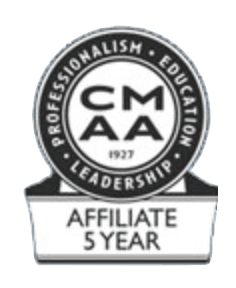How to Download & Login to the App
Follow the simple instructions below to get started with the ClubCentral app on your desktop. Once you are logged in, you remain logged in on that device. If you are a member of multiple clubs that use the ForeTees app, you will be able to access each from the same app.
Download PDF Walkthrough
If you run into any questions or problems, please reach out to your club.
1 - Install App
Once you are in the Apple App Store, find the ClubCentral by ForeTees app and click the Get button. Our app is available on computers running OS 13 or higher and have M1 Chip or higher.
2 - REtrieve App cRedentials
After the app is installed click the OPEN button. The app will open to the login page and receive your app credentials.
Click Email Me My Credentials and enter your email address that is tied to your ForeTees member account.
After entering in your email address you will see a confirmation message if we found this email in our system.
3 - Login to the App
Open your email and you will see an email from auto-send@foretees.com with your one time login app credential.
The Tap Here to Login link will only work on mobile devices so you will need to Enter or Copy/Paste that login credential into this app.
Once logged in you are all set! You will not need to login again on this computer.
4 - Make the app easily accessible
ADD TO DESKTOP DOCK:
Right Click the app icon on your dock.
Select Options.
Select Keep in Dock. This will keep it on your dock even when the app is closed.